LearnPad Features
LearnPad brings engaging educational content into the classroom. It does this by combining the latest tablet devices with simple web-based management.
LearnPad tablets are available to buy or the software can be installed on your existing Android devices.

The LearnPad Tablet
LearnPad tablets comes in a range of sizes with the following items included:
- 5V Charger
- USB standard to USB micro adapter
- USB standard to USB micro cable
- Getting started guide
- QrKey lesson cards
Cases and other accessories are available sperately or as part of class sets.
Specification
- 1.6Ghz dual-core ARM processor
- 1GB DDR3 RAM
- 16GB internal storage
-
Display:
- Octavo: 8" 1024 x 768 IPS LCD Display
- Quarto: 9.7" 1024 x 768 IPS LCD Display
- Folio: 13.3" 1200 x 800 IPS LCD Display
- 10-point capacitive touch screen
- Front & rear cameras
- HDMI output
- Wi-Fi 802.11 b/g/n
- Micro USB ports
- Mirco SD card slot
- Bluetooth
- 7600mAh battery
- Android 4 (ICS)
LearnPad is light and rugged with no moving parts, which makes it an ideal technology for the classroom.







Educational Content
Resources
LearnPad puts digital resources directly into the hands of students. It offers a secure environment in which only the activities the teacher has chosen are available.
Digital resources might include web site links, Word documents, YouTube videos, native applications, audio files, video files, PowerPoint presentations, or just individual photographs. These are known as Resources and are the building-blocks of LearnPad content. They can be customised with your own icons and names to suit your school.
Lessons
Lessons are the digital hub of the lesson plan: they contain all the activities you want your students doing in class. Lesson contents and wallpapers can be customised and turned into posters for the classroom wall. Students simply point the LearnPad camera at the poster and the lesson will be downloaded to the device.
The Featured Lessons are a great place to start as they already contain exciting free and premium activities.
Wireless Delivery
All content and settings are delivered to LearnPad automatically using Wi-Fi. This can be done before or even during lessons, it can be initiate by the students or by the teacher using the online management system.
Wireless synchronisation lets teachers manage a whole classroom full of tablets as easily as a single tablet. The students are the only people who should ever have to touch the tablets.
Resource Store
While you can add your own weblinks and documents to use on LearnPad, we have an activity store with over 700 pre-configured activities, all organised by subject and age. This makes is simple to find great new content to add to your existing lesson plans.
Web Browser
The web is an essential part of education these days and LearnPad has it's own easy to use web browser. Pages are presented full screen, which minimses student distraction, and any web pages that are not part of the lesson plan are blocked.
The LearnPad browser supports Flash, which is still a crucial technology for so many great educational activities.
Website filtering is applied even when the tablets are outside of the school network, so students can use devices on their home Wi-Fi networks without being exposed to non-educational distractions.
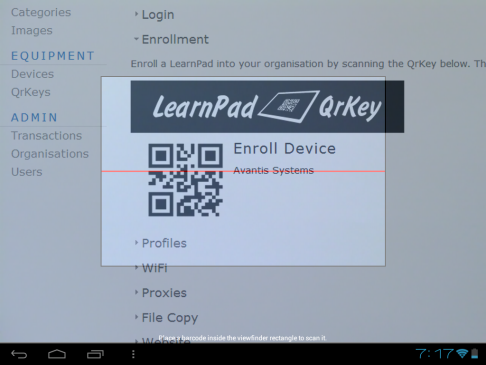
QrKeys
The built-in cameras can be used to scan QrKeys (QR codes) that contain a variety of instructions including lesson details, Wi-Fi settings, quiz answers, and more. This technology is a quick and versatile way to make changes to the tablets without resorting to manual keyboard input and without unlocking all the tablets.
QrKeys can be given out on postcards or mounted on classroom walls. Students can include them in posters or paste them into workbooks.
Security
Security is obviously an important requirement for any teaching tool, and while LearnPad provides a safe place to learn, it also keeps the device settings protected from inquisitive students, and prevents all other distractions getting in the way of the proscribed lesson content.
Resource Locking
Tablet computers are versatile, multi-functional devices, and you may wish to install large numbers of apps and content-related activites on your LearnPads. However, you do not want all of the activities to be available all of the time or students may drift off task.
Lessons should include only the resources you want the students to be able to use and nothing else. This might be for the whole year or just for a single class. You can even use different lessons for groups students. For instance, making remidial or extension activities available to select groups of students; all within the same classroom using exactly the sames devices.
Even if a student finds a way to launch an undesirable resource (if it was in the running apps list from a previous lesson perhaps), the LearnPad application will send the student back to the safety of the home page.
Website Filtering
The LearnPad browser prevents the student from visiting any web addresses (URLs) that are not explicitly included in the current lesson. For instance, the popular CBeebies website has links to BBC News, but those will be blocked if students try and follow them.
Settings Protection
Accidental changes to settings can stop tablets working or cause confusion for later tablet users. LearnPad prevents any modification to local tablet settings by students.
QrKey Unlocking
Occasionally teachers might need access to secure functions on the LearnPad, and they can use a password to unlock them. However, typing passwords in a classroom is insecure, so a QrKey can be used that unlocks the tablet with no need to reveal the password.
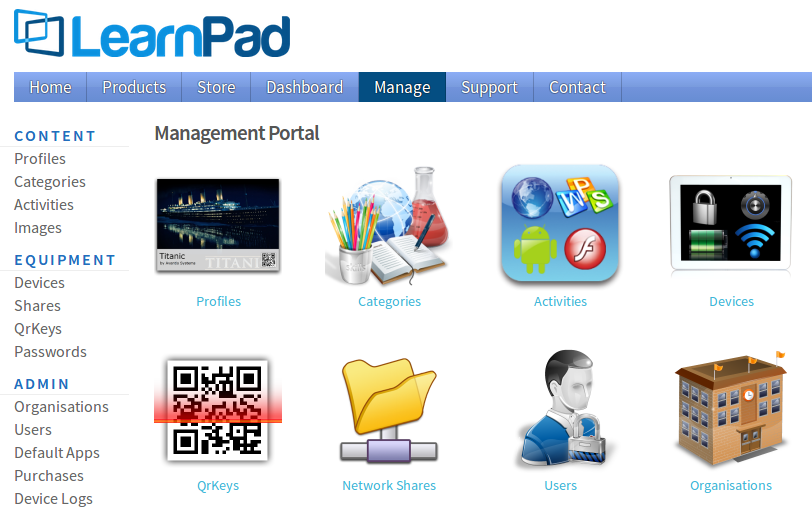
Management Portal
All content and device management is done through the LearnPad Connect web portal. There is no need to purchase or configure a local server, and management can be done from any location with Internet access.
Access to LearnPad Connect is free for the lifetime of the licensed device!
Content Management
Content can be selected from the activity store or uploaded by the teachers. All content is stored on LearnPad's data servers for easy management and distribution.
Resources can be grouped together into lessons, reused between lessons, and shared between teachers. The teachers simply drag-and-drop the resources they want into the lessons they wish to deploy, then send those lessons out to their devices.
Device Monitoring
A considerable amount of lesson time is lost to device management. With LearnPad Connect you can check that every LearnPad is switched on, is charged or charging, and has all of that lesson's content installed and ready to go.
Remote Control
In addition to sending content to devices when preparing for lessons, teachers can monitor and contol devices during the lesson.
Suspend or mute all the devices in the classroom to regain student attention. Send messages or audio alerts to students in different parts of the school. Switch lessons for individual students or for groups of devices live to help tailor the content to the pace of the students progress.
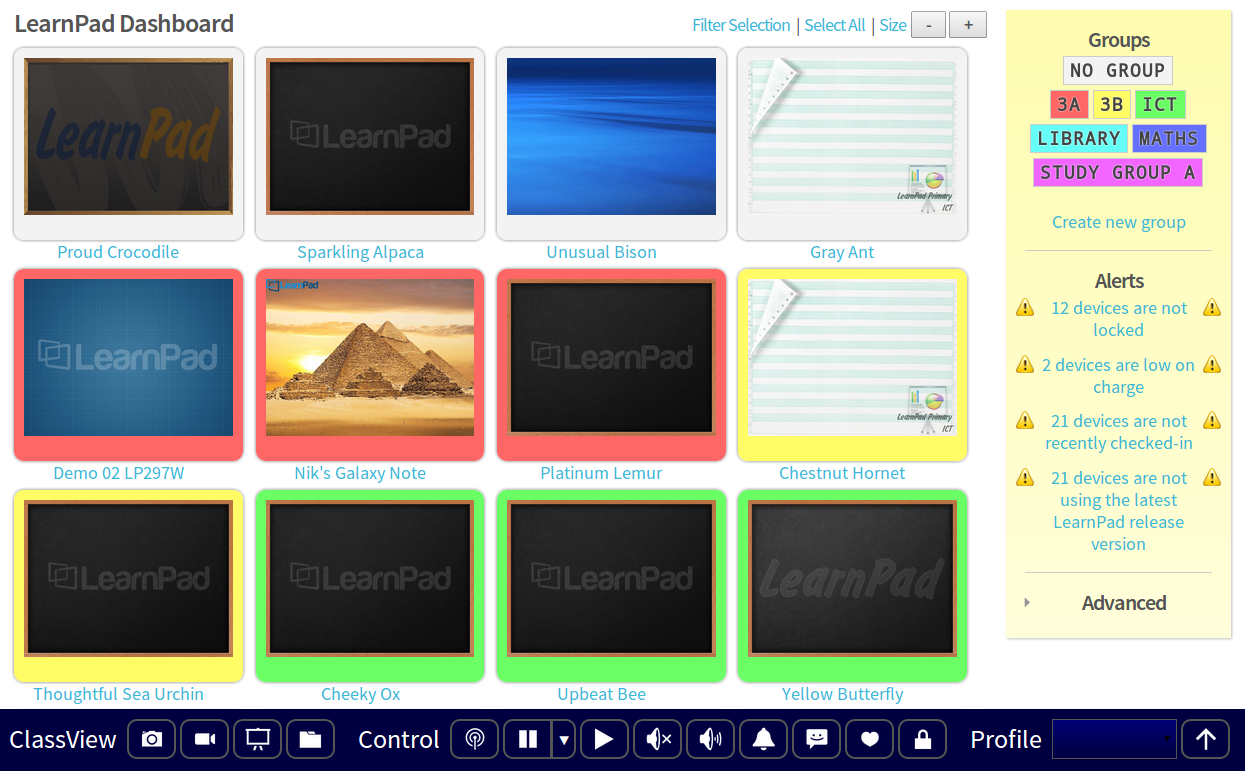
ClassView
ClassView is a unique extension to LearnPad's existing device control system. It allows the teacher to monitor all of the tablets in their class simultaneously, to showcase an individual tablet, and to interact with that tablet. A single tablet can be selected for a screen capture, which can then be printed or recorded for evidence gathering purposes.
ClassView also allows the teacher to browse the file system of the tablet and upload or download files from individual tablets.
Like all of LearnPad Connect, ClassView runs in a web browser and requires no special software installation. It is compatible with smartboards, and makes a great way of coordinating the tablets from the front of the class or from the teachers own tablet.
Network Shares
Many schools rely on Windows network shares for distributing hand-outs and storing student work. LearnPad allows students to access these shares to download, edit, and save their work.
Students can use QrKeys to copying files from their device to a class share, which greatly simplifies the process of retriveing files from many of tablets.
Proxy Support
Internet proxies are a common feature in schools and LearnPad has full support for proxies with and without authentication.
For easy configuration, LearnPad proxies can be set using a QrKey, which greatly simplifies the process of deploying hundreds of tablets within a school.
Release Notes
Version and release numbers are derived from the LearnPad Config application and other LearnPad apps may have different version numbers. The version is the first three numbers and the release the last number.
Version 2.4.0.248
- Student Identity: Active Directory and Simple
- Setting device group name by QrKey
- Secure device enrollment into organisations
- Device enrollment protection (prevent devices leaving organisations)
- Real-time content updates using Google Cloud Messaging (no need to check-for-updates manually)
- Device locale setting from server (set the on-device interface language for your whole organisation)
- Using teacher names for Dashboard messages and screen sharing
- Simple location reporting (support for devices with and without built-in GPS)
- Remote data wipe & factory reset for devices
- The system settings app and Google Now app are disabled on lock for extra security and additional packages can be disabled at the administrator's request.
- URI commands (control your LearnPads through web page links)
- Remote unlocking for devices
- LAN status reporting for simpler Dashboard debugging
- Lesson whitelist summary in portal
- Recording of root access status
Version 2.3.1.215
- Added on-the-fly authentication to Remote Storage for authenticated network share browsing
- Remote commands combined to single polling interface for fast Dashboard synchronization
- Easy setting of system proxy through LearnPad QrKey
- Logon dialog for authenticated HTTP web pages
- Cookie delete option for LearnPad Browser
- Nabi 2 XD now uses screencap binary by default for ClassView support
- LP2 (AllWinner) touch event support
- ScreenServer fix for LP2 (AllWinner)
- Using alternative timeserver address to try and minimize firewall issues
- Fixed Airplane mode monitor for rooted Android 4.2 devices
- Config app checks for updates immediately if client not installed (3rd party installation improvement)
- Added W-iFi settings shortcut to default client page for better out-of-box experience
- Device ID change for new devices (full MAC address to minimize ID collisions)
- Support for Samsung Note screen casting on rooted devices
- Added native folder paths for Samsung devices
Version 2.3.0.206
- ClassView: Screen sharing
- ClassView: File sharing
- Dedicated file picker activity for browser file selection
- Made camera gesture symetrical (added anti-clockwise)
- Zoom-in scaling for browser
- Better handling of malformed URLs. Some invalid URLs crashed the browser on older versions of Android
- Memory leak fixed
- Dashboard messages were being overrided by later messages.
- Launching apps from the browser (schema prefixes such as itms:). This was required for iTunes U support.
Version 2.2.0.191
- Read / Write for network shares
- QrKey file copy for network shares
- More efficient content checking
- More robust content checking, especially via authenticated proxies
- More effective locking and security
- Support for Android 2.2 to 4.2
- Improved support for 3rd-party rooted devices
- Stability enhancements including reduced ANR probability
- Fixed loss of gesture controls on rotation
- Clearer QrKey notifications
- Scanner support for devices with reversed cameras
- Improved proxy support
- Improved notifications for LearnPad 1 devices

