Linking to Apps from the Google Play Store
LearnPad is an Android tablet and you can download Apps from the Google Play Store as you would with any other Android device.
From the management portal you can then create a shortcut to the app.
-
Log on to your tablet and download the apps you require from Google Play, you can run Google Play on your tablet by adding the Google Play Store activity from our store.
IMPORTANT: It is recommended this activity is placed into the teacher menu to prevent access to the Google Play Store when the tablet is locked.
If you have multiple tablets linked to your Google account you can push apps to all your tablets.
-
When you have installed the app onto all the required LearnPads you need to create a shortcut to the app which you can place into a category as you would with any other activity.
First you need to identify the package name. On one of the LearnPads where you have installed the app, click the menu, then the information button.
On the information page, scroll the left hand column up until you reach the "Installed Applications" section. Find the app(s) you have installed and note the package name within the parenthesis (See below):
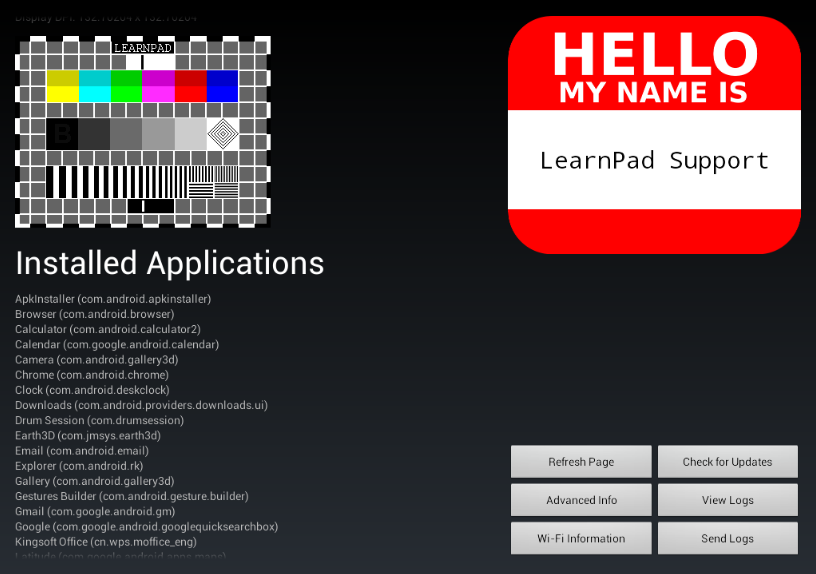
-
Next log in to your organisation and add a new activity, specifying the Type as application: Now specify the package name which you previously identified in step 2
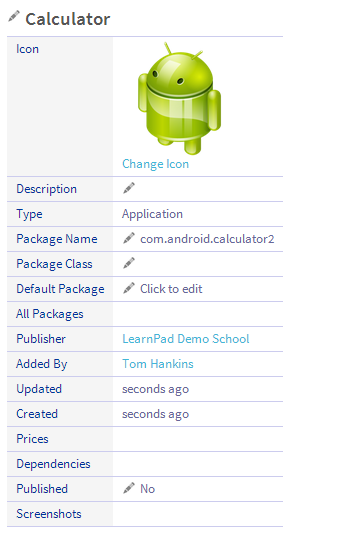
You can now add this activity to a category in the usual way

