Power Controls
Some of these instructions are specific to LearnPad 2, so for other devices you may also require your original equipment manufacturer instructions.
Switching On
-
To switch LearnPad on quickly press and release the Power Button [8].
-
If LearnPad was asleep, the screen should turn on and display the last application you were using.
-
If LearnPad was off, you may see a picture of a battery (which indicates current charge level).

-
Wait for the picture to disappear then press and hold the power button until LearnPad starts to boot up, which will be indicated by a sequence of pictures like these.


-
When the tablet has finished booting you should see the inital LearnPad screen followed by your current lesson (if one is installed).

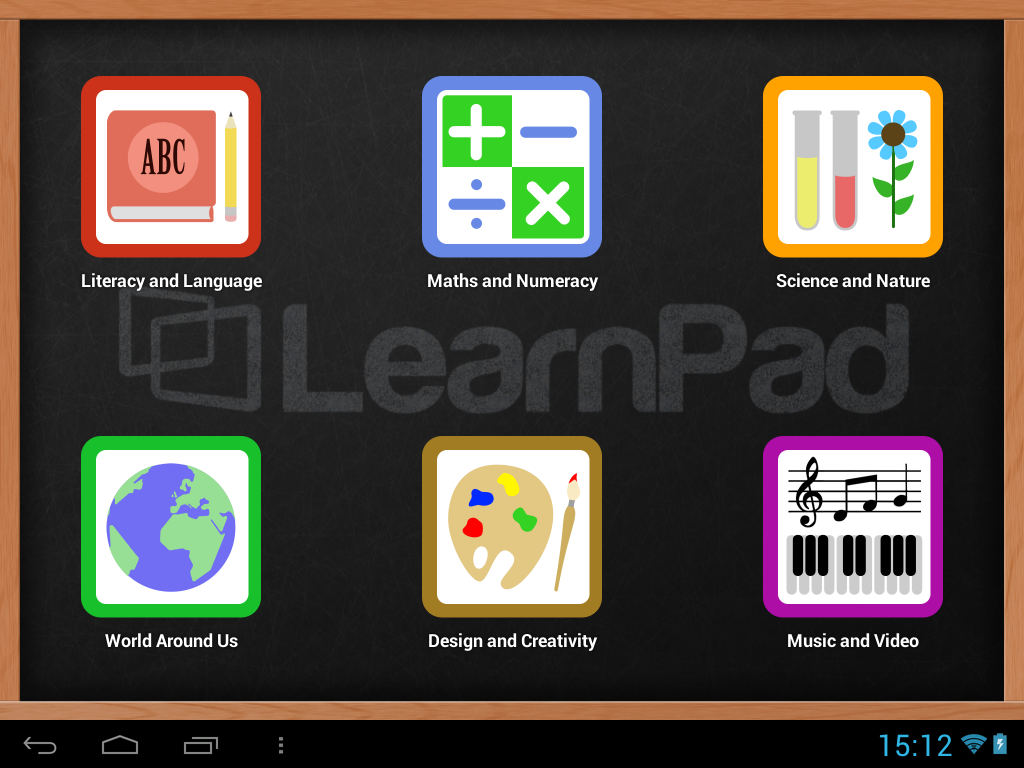
Switching Off
-
Quickly press and release the power button to put LearnPad to sleep. In sleep mode LearnPad uses almost no power and can be safely stored for long periods - there is usually no reason to turn LearnPad completely off.
-
If you want to turn Learnad completely off, hold down the power button until a dialog appears and press OK.

Troubleshooting
-
LearnPad won't turn on.
Ensure LearnPad has power by plugging it in and checking that the screen comes on.
-
LearnPad won't turn on or off.
You can do a "hard reset" by holding the power button for about ten seconds, which should turn LearnPad completely off. LearnPad should now come on with a three second press of the power button.

