Setting LearnPad Passwords
By default, LearnPad can be unlocked using either one of two passwords which can be found on the Unlocking LearnPad page. Using the Passwords page, it is possible for Organisation Administrators to specify new passwords to unlock their LearnPads.
To Add a new Unlock Password
Press the link in the Action bar on the right. This will open the Add Device Password dialog.
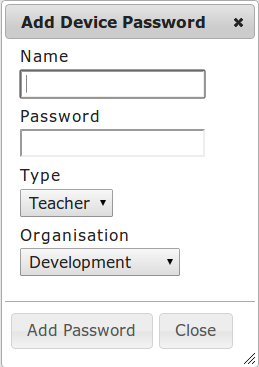
-
Enter a descriptive name for the password in the field.
-
Enter the new password into the field.
-
Select the Password , which can be either Teacher or Admin.
-
Finally click on the button.
-
Once the devices in the organisation have updated themselves, the new password can be used to unlock them by following the procedure on the Unlocking LearnPad page.

