Upgrading LearnPad
The current version of the LearnPad software installed on your devices can be seen in the section of the Information Page. The version number is composed of four parts, but the final part uniquely identifies each version with higher numbers representing later versions. For example, LearnPad 3.4.2.159 is the 159th release of the LearnPad software.
LearnPad can be upgraded (higher version) or downgraded (lower version) using the process described below.
Version Management
The Dashboard page lists all the LearnPads that are enrolled in your organisation.
-
Find the device or devices you want to upgrade. If you can't see you device in the list, try enrolling it and checking again.
-
If any of your devices are not on the latest release version, an alert will be shown on the right hand sidebar. Tap this to select those devices.
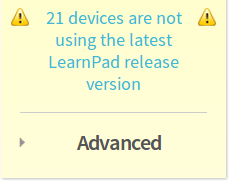
-
Press the link in the Action bar on the right (under ). This will open the version selection dialog.
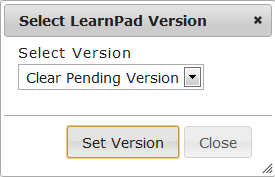
-
Open the combo box. You should select the highest version labelled Release, which indicates it has been fully tested.
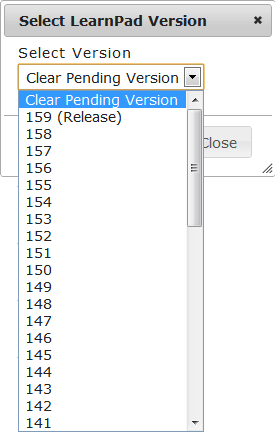
-
The Pending Version column for the selected devices will now show the version to install. This will only clear once the device has checked in with that version installed, which may take a few hours unless you manually initiate a check-in through the Information Page.

