Teacher Category
The teacher category is only available when LearnPad is unlocked. It contains resources that you only want to make available to the teacher, such as an unlocked browser.
Each lesson can use a different teacher category, but usually there is just one that is shared between all lessons.
Opening the Teacher Category
Unlock LearnPad, open the settings menu, and select Teacher.
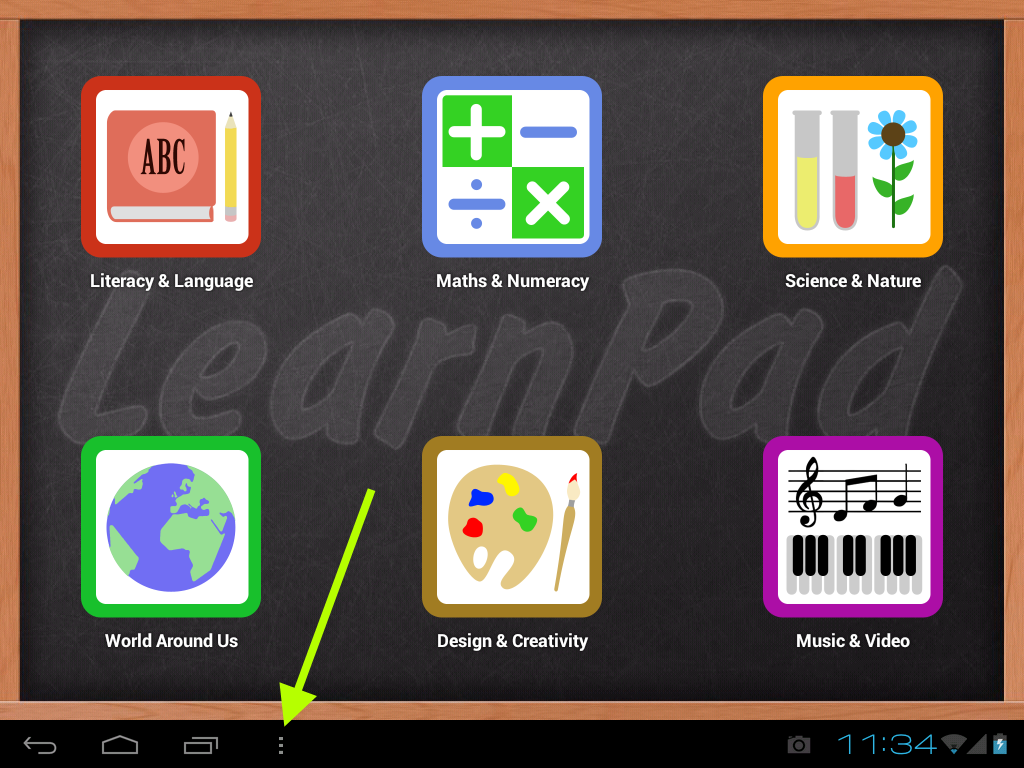
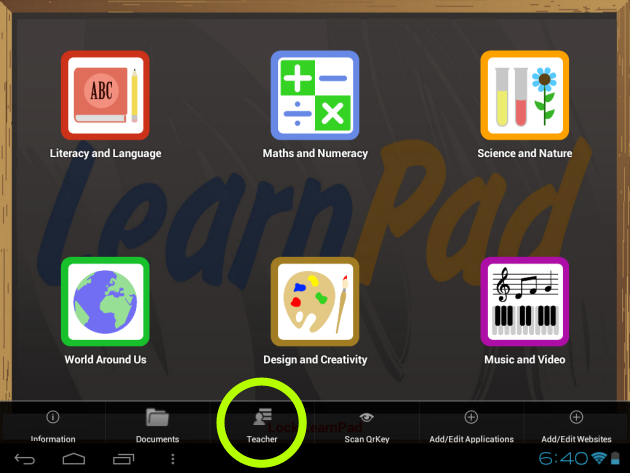
Customising the Teacher Category
The easiest way to customise the teacher category is to copy the default one and apply it to all your lessons.
-
Open the default Teacher category. This can be done from any lesson or by following this link. Note that you cannot edit this category because it doesn't belong to your organisation.
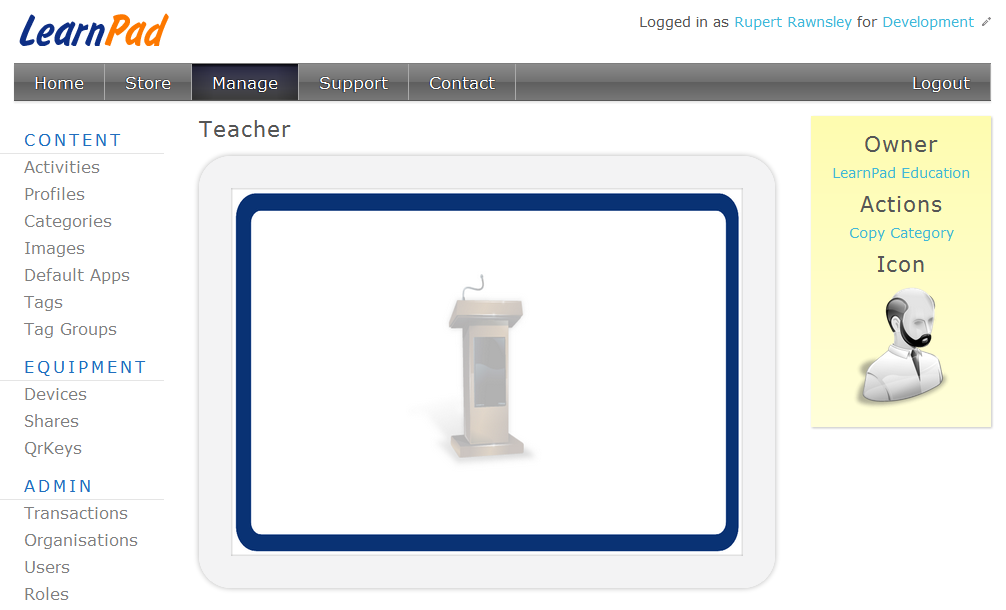
-
Tap the link in the Action bar and copy the teacher category. You might want to change the name to avoid confusion.
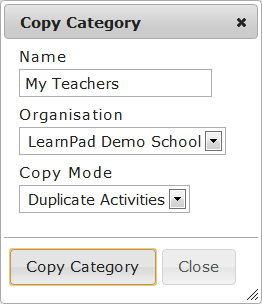
-
You will now be able to customise this category, but it will not become available on your LearnPads until it is assigned to a lesson.
-
Select a lesson to edit then drag your new teacher category into the dotted Teacher category position, which will replace the existing assignment. You must do this for all the lessons should have this new teacher category.
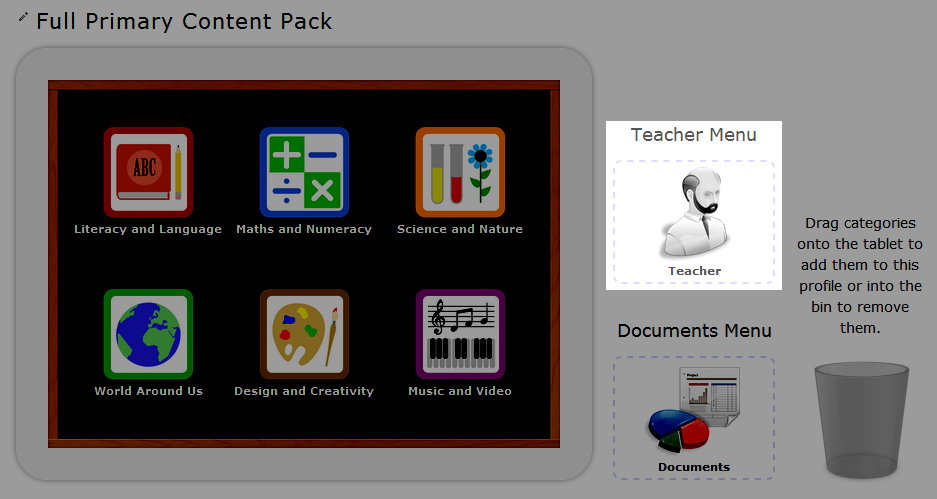

