Connecting to Wi-Fi
LearnPad has built-in Wi-Fi for connecting to a local wireless access point.
Connect Using QrKeys
The easiest way to connect is by using a QrKey. Select the type of WiFi network, enter the required parameters, and then scan the QrKey to configure your LearnPad.
Connect Using Android Settings
Your LearnPad will need to be unlocked to change Wi-Fi settings.
-
Open the status bar menu by tapping the clock in the bottom right of the screen then tap the top menu panel (the one with the large time display).
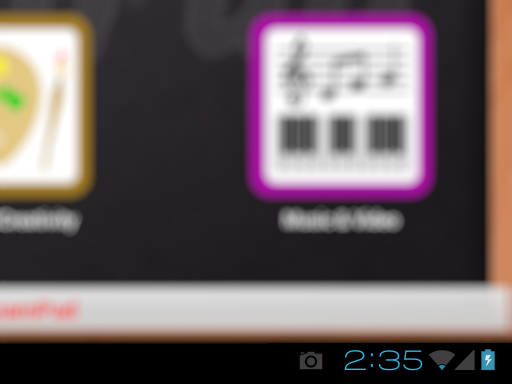
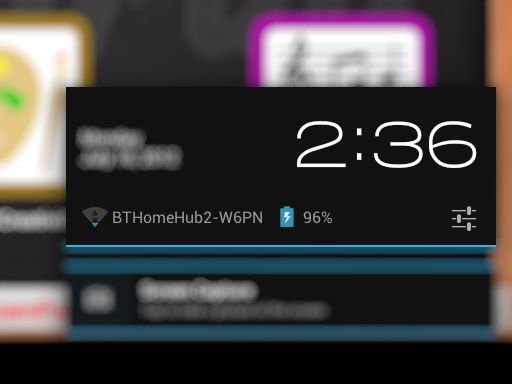
-
Select from the options in the menu.
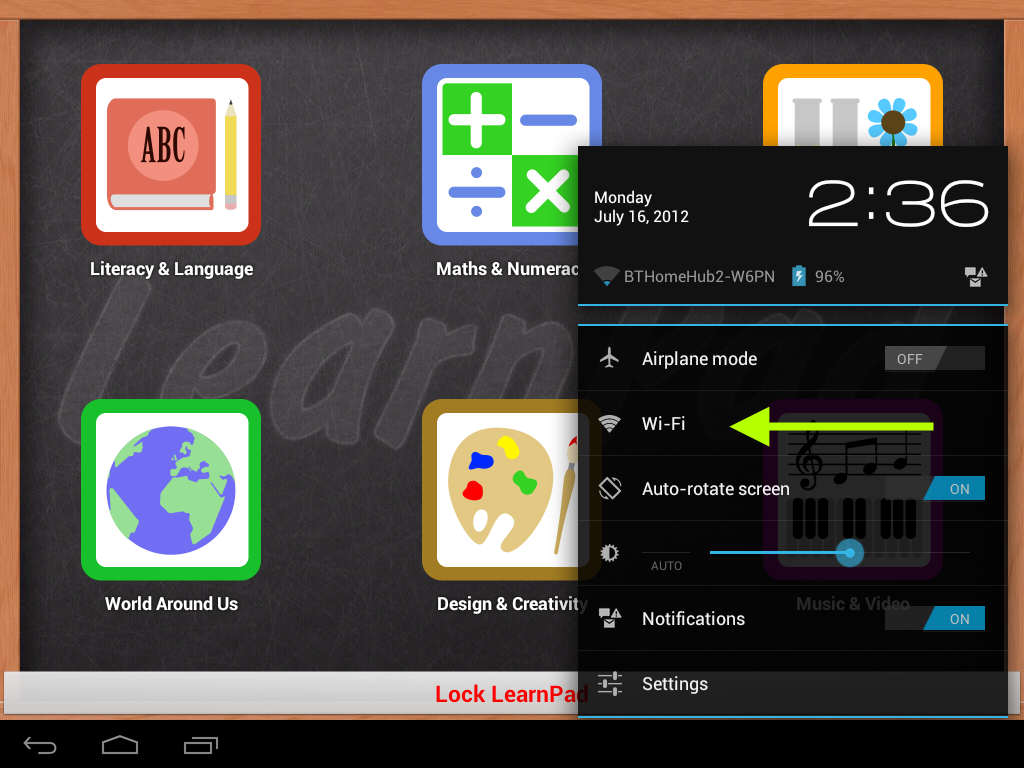
-
Make sure Wi-Fi is set to On. When Wi-Fi is active, a list of nearby access points will appear in order of signal strength.
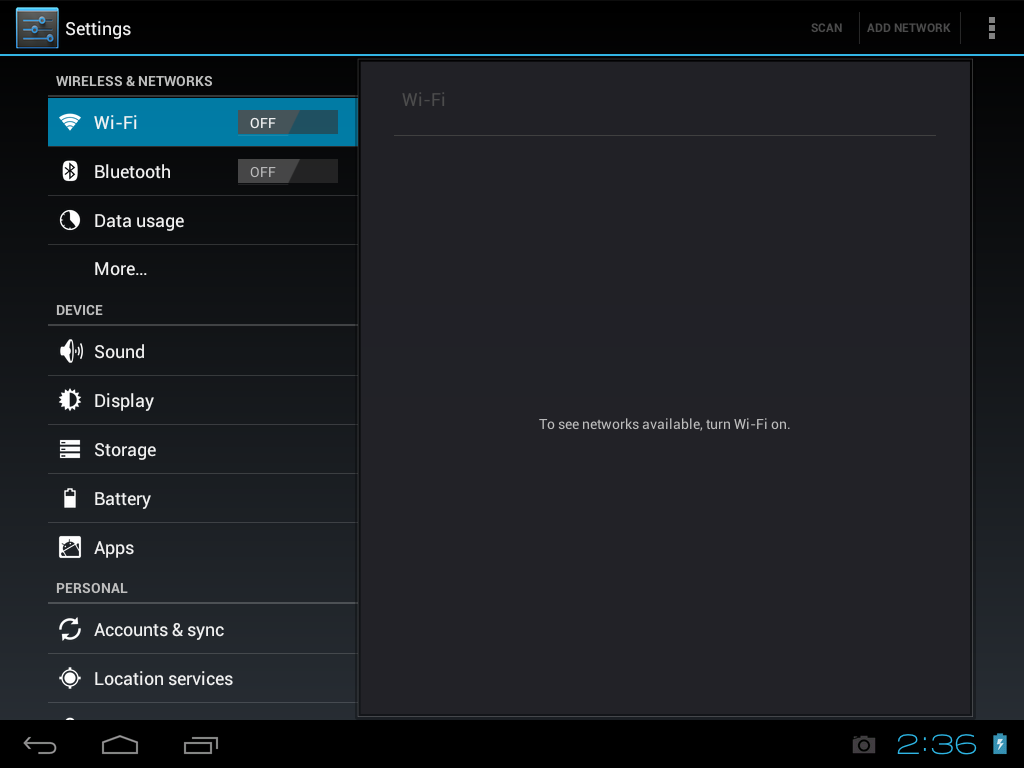
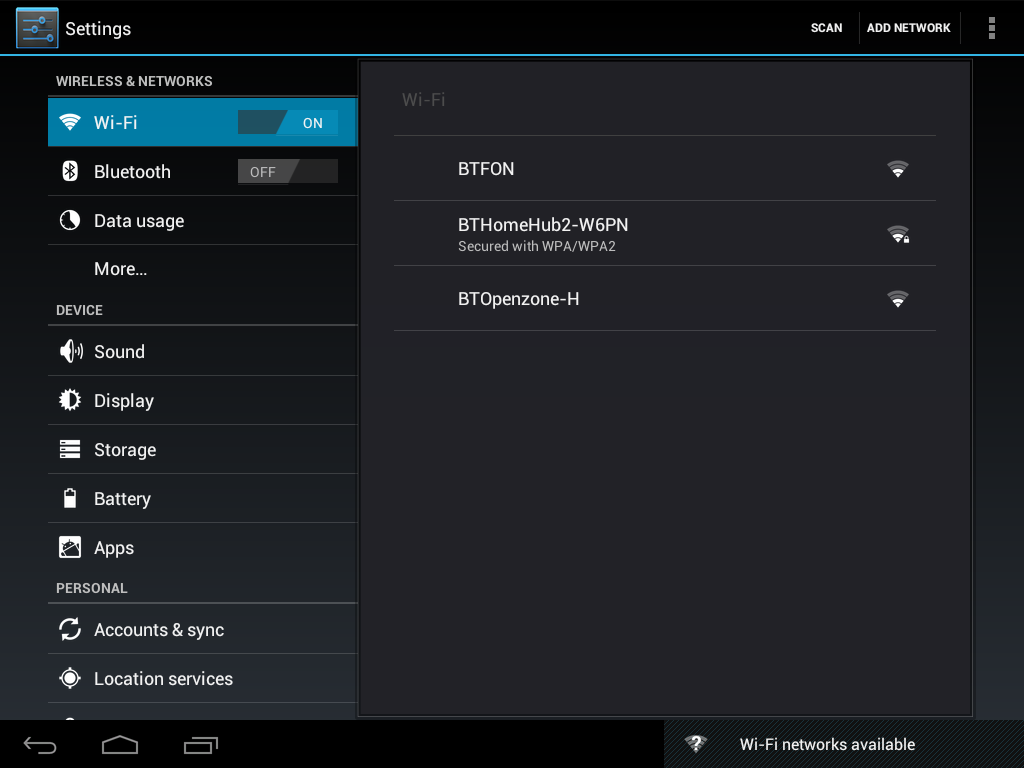
-
Tap the access point you want to connect to, enter the required password, then tap connect.
Once the access point is connected, a Wi-Fi signal indicator will appear in the status bar in the bottom right corner.
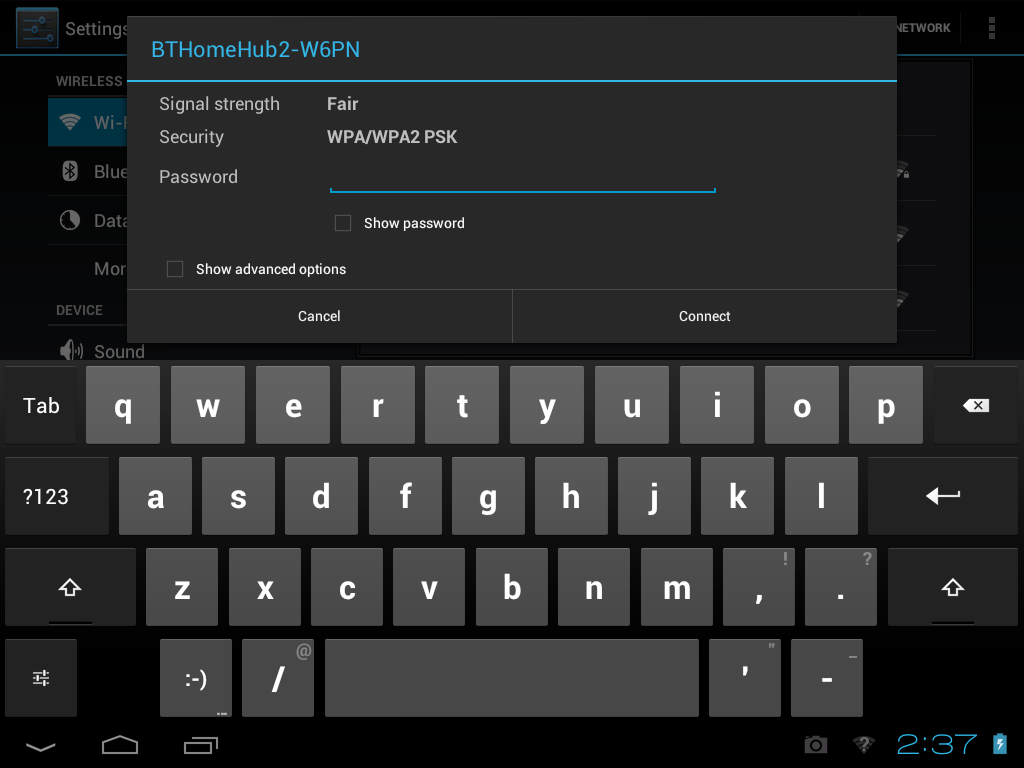
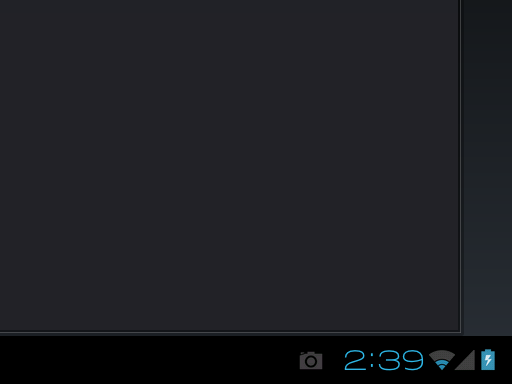
If you experience any problems connecting to Wi-Fi, check the Wi-Fi settings screen for relevant messages. For instance, it may say if you have entered the wrong password.
If you still cannot connect, please follow the Troubleshooting Wi-Fi guide.

