Using QrKeys
QrKeys allow you to operate certain LearnPad features using the built-in camera. Teachers and students can change lessons, join Wi-Fi networks, or create quizzes as easily as taking a picture. They can also be used to unlock LearnPad without exposing passwords in the classroom.
Technically speaking, QrKeys are QR codes that contain special messages. Some QR codes, such as those for website and Wi-Fi networks, can be read by other devices, but others, such as lesson switching, are specific to LearnPad.
The QrKey Scanner
The QrKey scanner can be activated in two ways. Either trace a circle with your finger starting from the top...
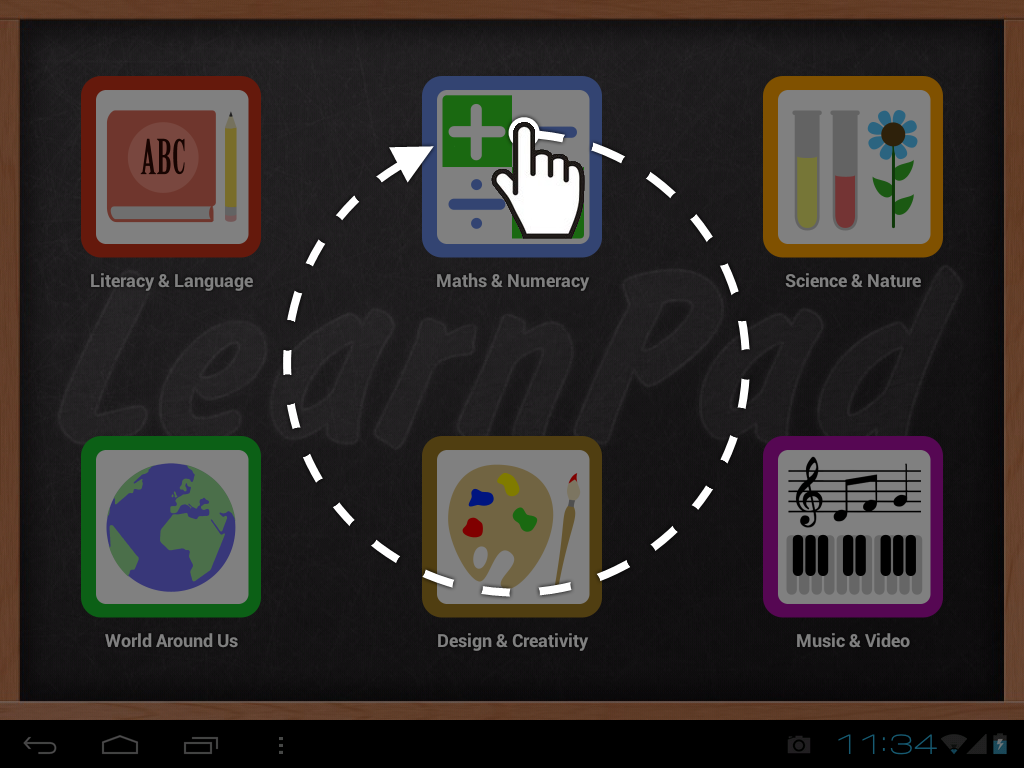
...or open the and press ...
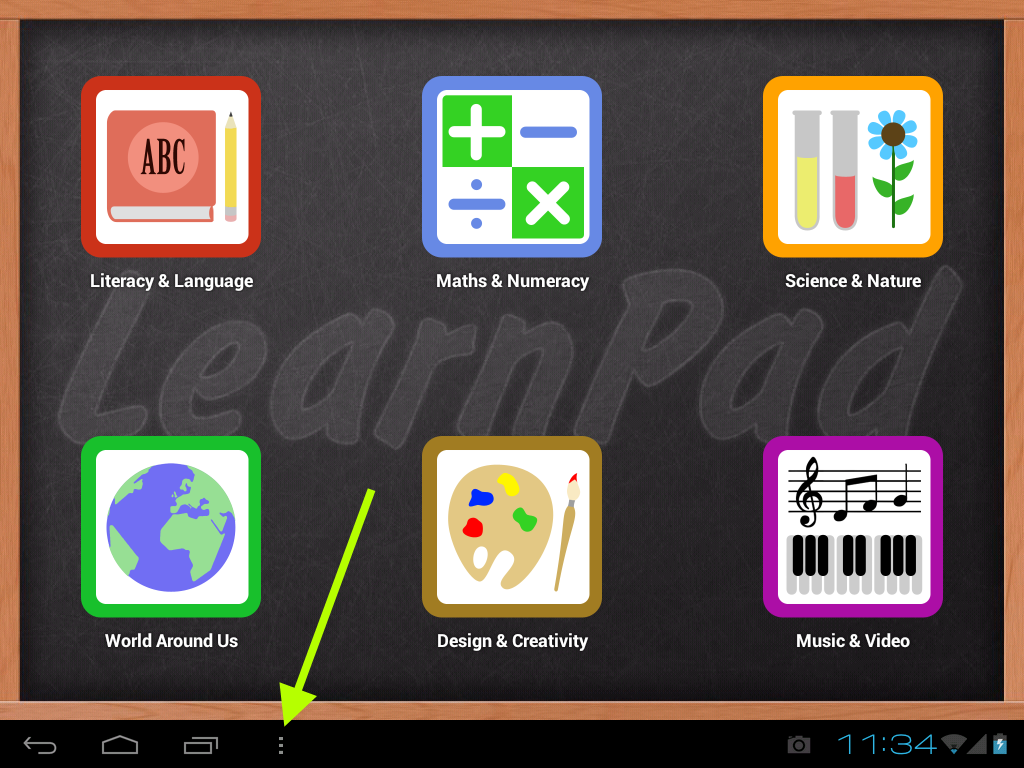
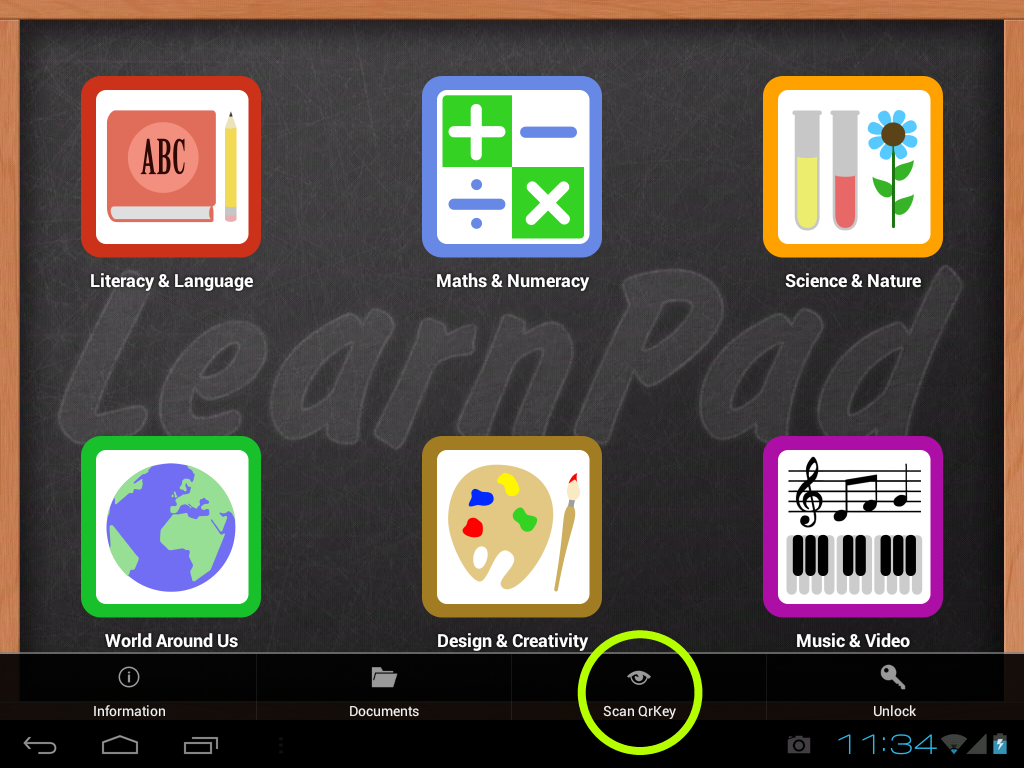
When the QrKey scanner has started you will see the view from the rear camera on the screen. The highlighted rectangle in the middle is the scan area. When the scan is complete you will hear a beep and the requested action will begin.
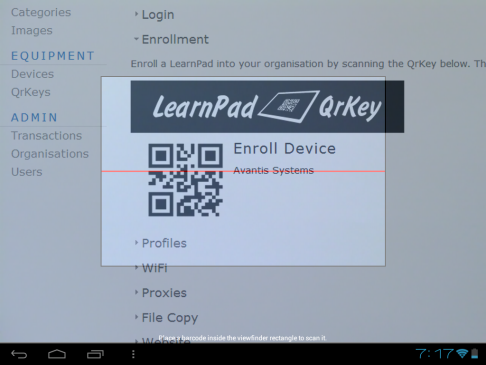
Make sure the QrKey is well lit and that the camera view is straight on (not at an angle).
Create and print your own QrKeys from the QrKey Management page.

