Adding Folders
Folder activities open up folder locations that are either on the device itself or on a file server.
Add a new resource making sure the Type is set to Folder. This will take you to the properties page for this new resource.
The Path property must be set to the desired folder path.
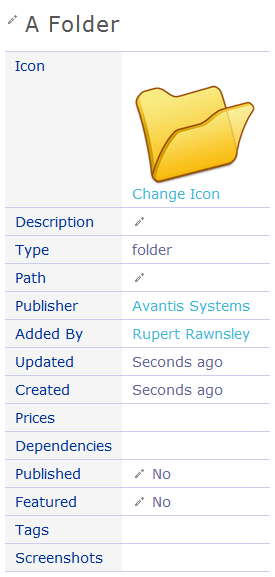
Local Folders
Folder paths can be specified explictly, such as /sdcard/Pictures, but the exact path of locations like these can vary between devices and operating system versions.
The more reliable way to do this to use the pre-defined LearnPad path tokens as follows:
| Token | Description |
|---|---|
| <pictures> | The default pictures folder. This is also where LearnPad screenshots are stored. |
| <music> | The default music folder. This may also store audio recordings from some programs. |
| <photos> | The default photos folder. This is where pictures taken with the built-in camera are stored. |
| <videos> | The default videos folder. This is where videos taken with the built-in camera are stored (usually the same as the photos folder). |
| <screenshots> | The default location for screenshots (usually the same as the pictures folder). |
| <device> | The name of the device. This is not a valid path as such, but is often useful when creating a unique path that is associated with a particular device. |
| <storage> or <ext> | The internal Flash storage. |
| <usb> | Any mass-media storage device plugged into the USB port. |
| <sdcard> | A memory card inserted into the micro-SD port. |
Path tokens can be combined with other text or with some other tokens. For instance, <usb>/myfiles or <sdcard>/photos/<device>
Network Folders
Setup the network share then use the path token as the folder Path.

