Adding Resources
Resources are the building-blocks of your LearnPad lessons. An resource can be a whole document editing application or just a single photograph. The resource store contains a range of pre-prepared content which you can select, or you can add your own resources.
Selecting Resources
To select an resource from the store you must be logged in. Browse to the resource you want to select and highlight the star in the bottom left of the resource description:
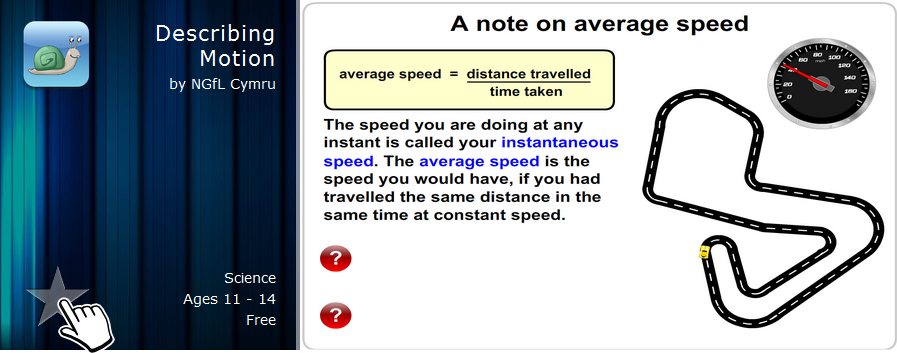
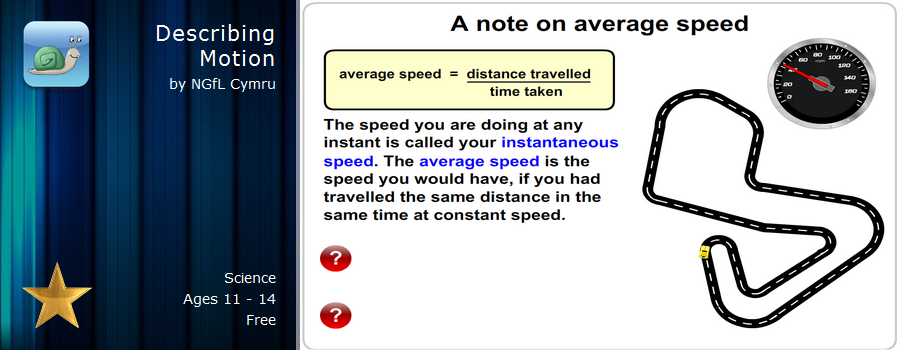
Adding Resources
You can add your own resources from the resource management page. Press the Add New Resource link in the Actions bar on the right hand side.
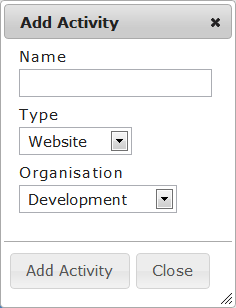
Enter the name of the resource, select the type, then press . You will then be taken to the management page for that new resource and you must finish configuring it based on the type you specified: Website, File, Folder, or Application.
Advanced Properties
Resources have some extra properties that might be useful, particularly if the resource is going to be published in the resource store.
Resource Icon
Add an icon either by selecting one from your organisations images or by pressing on the Action bar and uploading a PNG file.
Editing Tags
Tags are a way of categorising resources to help future discovery. Press the link on the Action bar and select the appropriate tags for this resource.

