Proxy Server Setup
Some school networks use proxy servers, which cache and filter Internet traffic. Some proxies require authentication and will modify their filtering policy depending on the credentials used.
Configuring a Proxy using QrKeys
The easiest way to configure the Proxy is is by using a QrKey. First enter the Host name or IP address and the port which are required parameters. Enter the additional fields if necessary, and then scan the QrKey to configure your LearnPad.
Proxy settings are associated with individual Wi-Fi networks, so you must follow the Connecting to Wi-Fi guide to ensure that your LearnPad is connected to a network.
Configuring a Proxy using System Settings
If you are running the LearnPad software on a third-party Android device, it may not be possible to set the System Proxy settings with a QrKey. In these circumstances the Proxy settings must be entered manually as described below.
Proxy settings are associated with individual Wi-Fi networks, so you must start by following the Connect Using Android Settings guide, but before you press you should tick the Show advanced options checkbox.
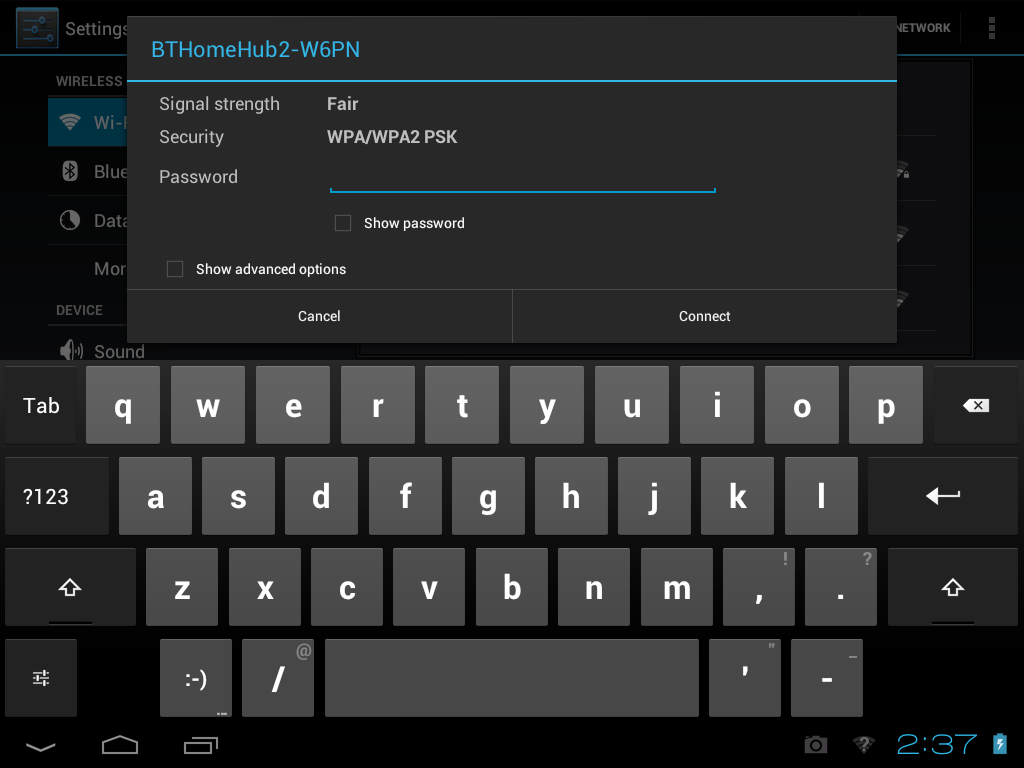
If you have already connected, press and hold the connected access point and press then you can tick the Show advanced options checkbox.

Note that the tickbox and the options it reveals may be hidden below the on-screen keyboard. Scroll down the dialog or temporarily hide the on-screen keyboard to see the options.

Set Proxy settings to Manual to reveal the proxy fields. Add the fields as directed by your local IT administrator.

Authenticated Proxy Setup
Authentication is an additional layer of security that can applied to a proxy. It applies only to HTTP traffic (which is used for web pages).
To enter your authentication credentials, go to the LearnPad Config page and select . Next select Set Proxy Authentication Details and enter your details.



